Streaming devices are a dime a dozen nowadays, and the Roku Streaming Stick 4K is the tenth-generation device from one of the oldest vendors on the market. The top three competitors (the likes of Google, Amazon and Apple) dominate the market, while smaller vendors, like Roku, try to find creative ways to lure viewers to their platforms. In this review, we take a close look at the device (hardware and software) and give our impressions of the ecosystem as a whole. We also hope to help answer the question: Is the Roku 4K worth it? Will Roku 4K work on any TV? Is upgrading from another device worth the money?
Table of Contents
What’s included with the Roku Streaming Stick 4K?

Included with the Roku Streaming Stick 4K is essentially everything to get you started using the streamer (the Roku Stick, an instruction guide, 2x AA batteries for the remote, a USB-A power brick, HDMI/WiFi cable and of course, the remote.)
The power cable is a micro-USB to USB-A style connector, which at this point simply dates the device, but given its price point, we’re hardly complaining. That being said, we would have preferred a more modern USB-C style connection (like the Chromecast with GoogleTV).
Like many streaming devices, Roku connects to your TV via an HDMI. If your HDMI ports are tight or congested, while not included in the box, you can request an HDMI extender from Roku for free on their website.

Hardware setup is easy, software not so much
Getting the device plugged in and running is the easy part when it comes to setting up the Roku. All you need is an available HDMI port on your TV, WiFi and an available power socket to get up and running. The hardware installation takes less than a minute, and the rest is left to the software.
We used several variations of the Roku software, and they all seem to use the same flow: start on the device, connect it to your Roku account (or create one) and then return to the TV stick itself. Compared with other systems like Chromecast with GoogleTV, having to register a Roku account is an extra step that involves having to register a credit card for content. This is compared to the Chromecast with GoogleTV, which only requires you to connect your Google account to personalize content. This extra step is an annoyance but necessary to watch content, even free content, on the device.
After you get back to the setup process, adding what Roku calls “channels” (Apps) to the device is a pretty slick process. You can choose which channels to add from your smartphone or select additional content on the device directly. This is where we find our first major flaw with the system, though: the selection of channels is limited and while the major services are there, not everything is available on Roku (compared to other providers with access to Google Play). That being said, if this is your first or only streamer, you’re likely to find most of what you want to watch available.
The media experience is great, voice remote is not so much
Watching content on the Roku Streaming Stick 4K is very pleasant. The device does offer access to the major content platforms (Netflix, Apple TV, Crave and Discovery+) and allows you to watch supported content in HDR with Dolby Vision. For Roku, this is a welcome step forward from the previous generation of devices and allows it to keep up pace with similar streamers.
For those with less modern TV sets, the Roku Streaming Stick 4K supports: 1080p (1920 x 1080) with up-scaling from 720p and 2160p at 60fps (3840 × 2160) with up-scaling from 720p and 1080p. This gives the device lots of flexibility to work with virtually every TV.
In terms of audio quality, the Roku supports stereo HDMI over HDMI, DTS Digital Surround, and pass-through of Dolby audio over HDMI. Notably absent here is Dolby Atmos encoding for audiophiles.
Unlike the FireTV Max, the Roku doesn’t support WiFi 6 but does support 802.11ac MIMO dual-band WiFi connectivity. As part of the setup, the USB power cable actually features an extended-range WiFi antenna to amplify or improve wireless connectivity in precarious environments. We noticed that this actually did help in environments where the connectivity was very poor, and if you have your device far from a router, this would be something to consider when buying this device over another.
The most underrated feature of this device has to be the voice remote. The voice remote allows users to change content and control the device all from your remote. This feature actually works quite well for all sorts of basic functions, but just getting to use the feature reliably can be a problem. Unlike the Chromecast with GoogleTV or the Amazon FireTV device, voice control appears to be included as if it were an afterthought and not the show-stopping feature that it could be.
The voice control button on the remote is not prominently placed and honestly, the button is too small to make it easily useable and honestly is easily forgotten and buried amongst the other controls of the device. Voice control is literally the smallest button on the remote.
Is the Roku 4K worth it?
We think that the Roku Streaming Stick 4K is worth the $69.99CAD price only if you’re looking for alternatives to the Chromecast, another SmartTV system (i.e. AndroidTV) or AppleTV. We feel as if Roku has struggled to keep up with Amazon/Google/others and this streamer feels like it’s stuck a generation behind, especially in the voice control space.
The Roku, however, does all of the basic functions of a media streamer well and has support for higher-end video types to enjoy content with. So while we still recommend the Chromecast with GoogleTV over the Roku, this is a viable alternative that will satisfy most.













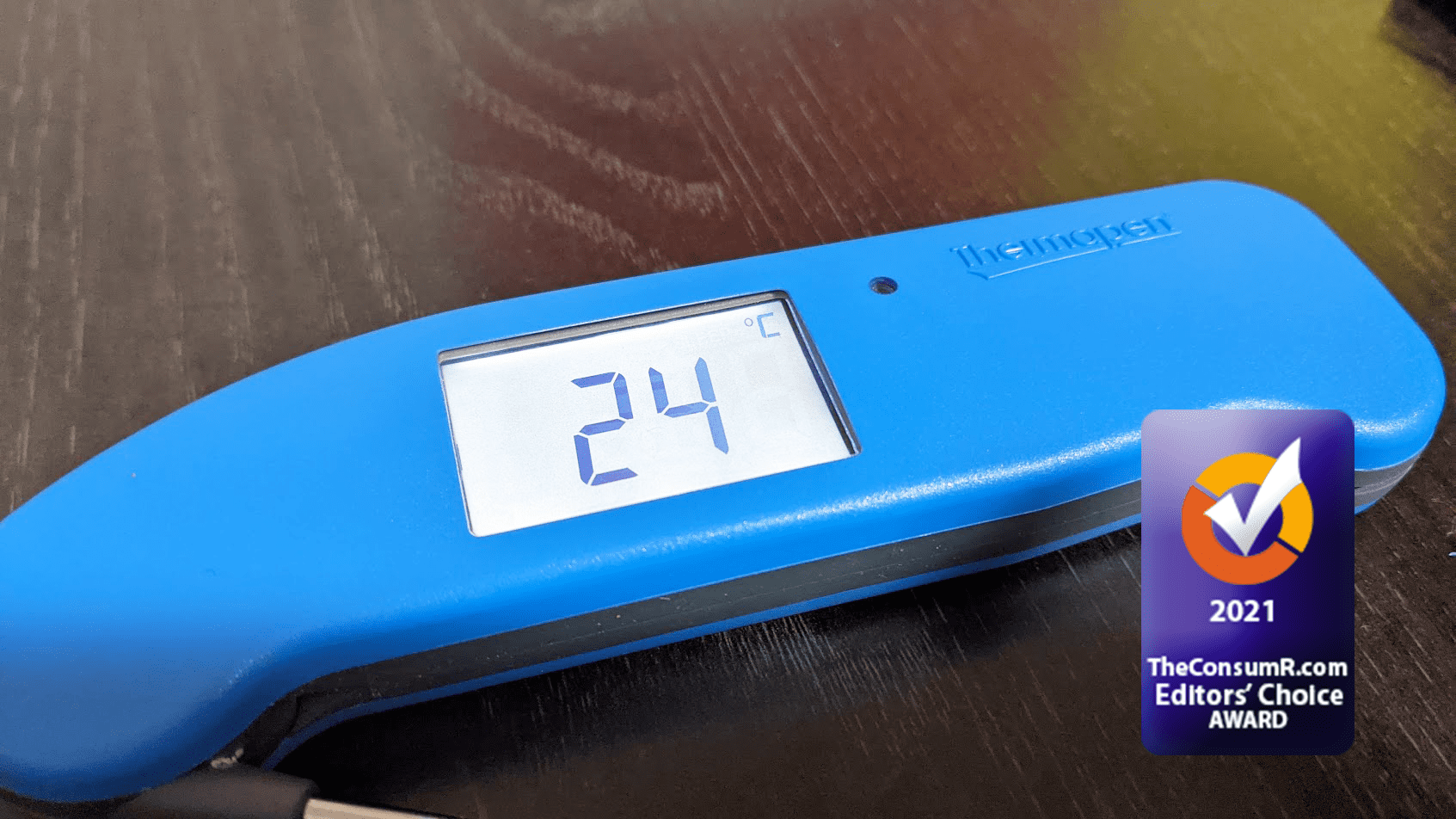

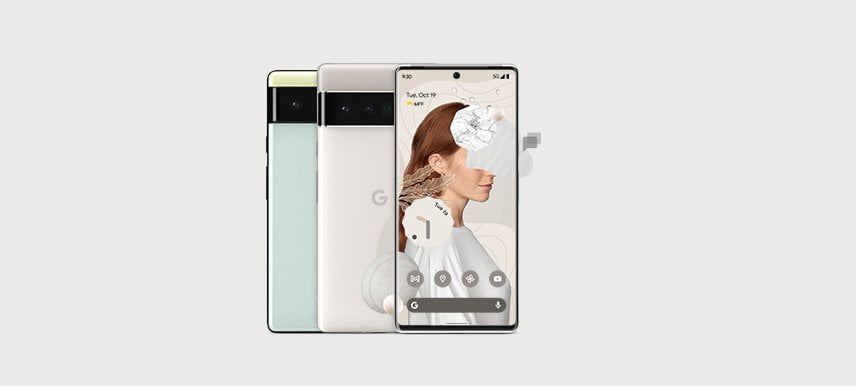
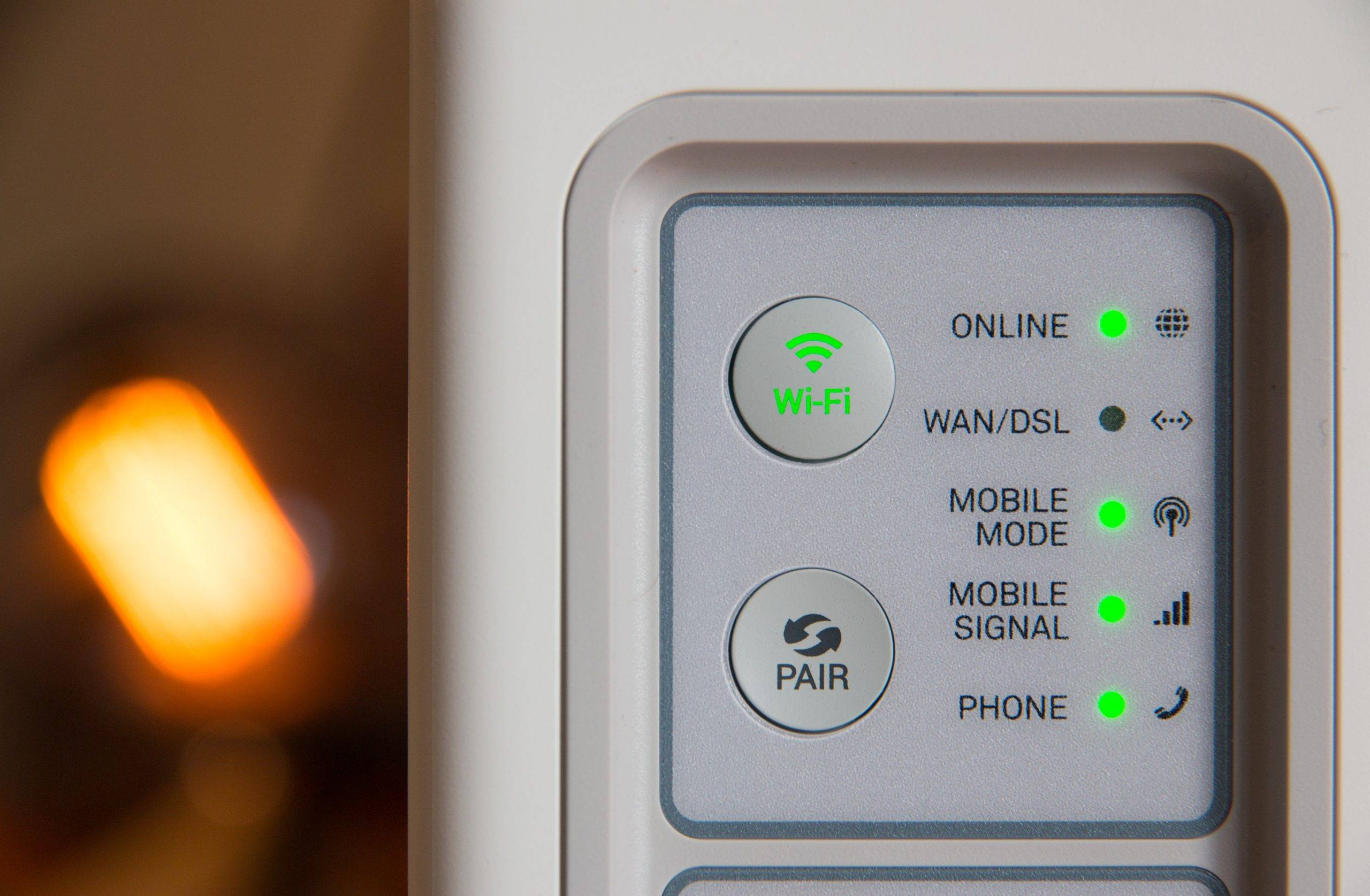






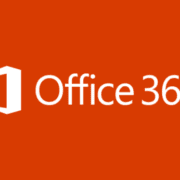

Comments